I love to change up the look of my phone screen for the holidays and I thought I would show you how to do that as well. In this blog post, I will explain to you how you can customize your own phone for the holidays or to fit your aesthetic. The apps I use for this is Pinterest and Color Widgets and I do have an iPhone. Pinterest app you can use on any device but Color Widgets is only for iOS users. If you search color widgets or phone widgets on your device, I’m sure you can use one that is similar to what I’m using today. If you don’t want to use Pinterest, you can also do a Google search for images as well.
Below is a video on how you can customize your phone but I also want to do written steps for you as well.
1. Open up Pinterest app and search for Halloween wallpaper or the theme you would like to search for.
2. Find all the images you want to use and download them to your phone.
(I have a board on Pinterest with lots of images you can use on your device.)
3. Open up Color Widgets app and look for Photos.
4. Click on ‘Photos’ and choose any widget. It doesn’t matter which on you choose, because you will be changing the photo.
5. Click on ‘Change Photo’ and select the photo you would want to use and adjust it to the center of the box or how you would like it to look. Then click on ‘Choose’.
6. Click on ‘Set Widget’ and then click on ‘Sat As New Widget’.
7. Exit out of the Color Widgets app and go to an empty space on your phone. Hold on on your screen until the options to edit your screen comes up.
8. Tap on the + icon and stroll down until you see Color Widgets. Once you’ve clicked on Color Widgets app, you can choose the style of widget you would like to use. Once you’ve picked the one you want to add, click on ‘Add Widget’.
9. Once the widget is added, you would want to tab on it to set the widget you would like to use. Then you can click on done and your phone is all set.
If your image is off centered, you can click on the widget and you would want to repeat step 5. Once you’ve done, you would want to set your widget as the widget you are editing. You don’t need to set it as a new widget unless you are creating a new one.
I hope this helps and if you have any questions, please comment them below and I will do my best to help you.







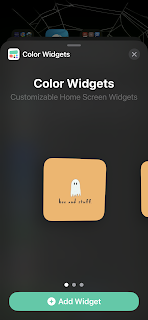



0 comments